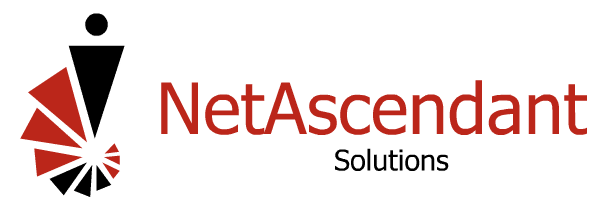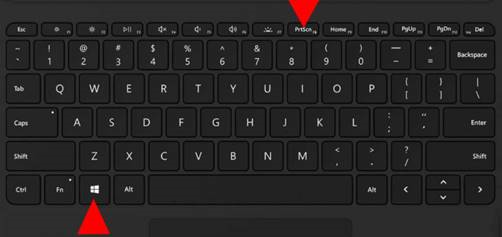Cool And Easy Windows 10 Functionality – Taking a Screenshot
Taking a screenshot from your Windows 10 laptop or desktop is very simple and can be an extremely effective tool. Please see the following tips for quickly and simply capturing screenshots:
If you want to capture a screenshot of your entire screen, the easiest way is to hit the Windows key + Print Screen key. The resulting screenshot will be saved to the Pictures/Screenshots folder on your computer.
To capture just one area of your screen, hit the Windows key + “Shift” + “S” to utilize the Windows tool called Snip & Sketch. Doing so allows you to click and drag to create a screenshot, which is then saved to your Clipboard. After which, you can use CTRL + “V” to paste the screenshot into the desired email or document.
Lastly, you can initiate a screen capture directly from the Snip & Sketch tool. Within the tool, there is added functionality where you can modify the image, send it to people, and more.