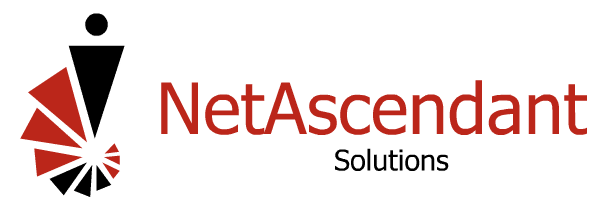How to Use the iPhone Screen Recording Feature
Have you ever had a call from your in-laws asking for help on how to use a feature or app on an iPhone? What if you are at work and you receive a call from your “remote-learning” child who needs help with a phone, iPad, or iPod Touch related to a school assignment? Verbally assisting them can be difficult, and it can be even more cumbersome to send them numerous screenshots. Well, the excellent new iPhone Screen Recording feature (available in iOS 11 or later) makes it easy to fulfill these needs and many others.
Here’s how to use this easy-to-use new feature:
Activate the feature by going to Settings -> Control Center -> Customize Controls. Click the Green plus sign next to “Screen Recording”.
Go to the Control Center by swiping up from the bottom of the screen on older iPhones or swiping down from the top-right on newer iPhones.
Click the Screen Recording button to begin the recording. While the recording is in progress, you will see a red indicator at the top of the screen.
Tap the Screen Recording button again to stop recording. The resulting video will be stored in your Photos section.